-Windows 95 (or 98)
-JPEG sheriff
-CRC lists
-JPG Pictures
0. In this manual a short CRC list is used (only 9 files). All CRC lists can be edited with text-editors like notepad or wordpad.
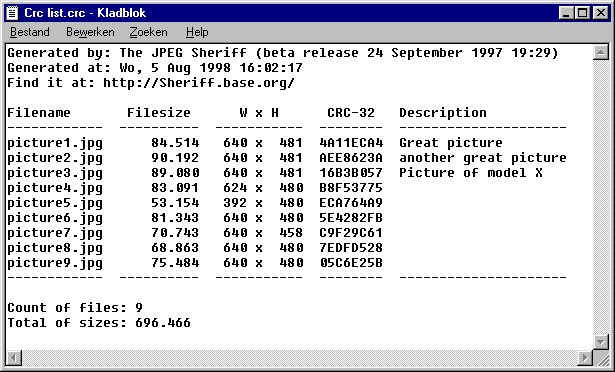
1. Start JPEG sheriff.
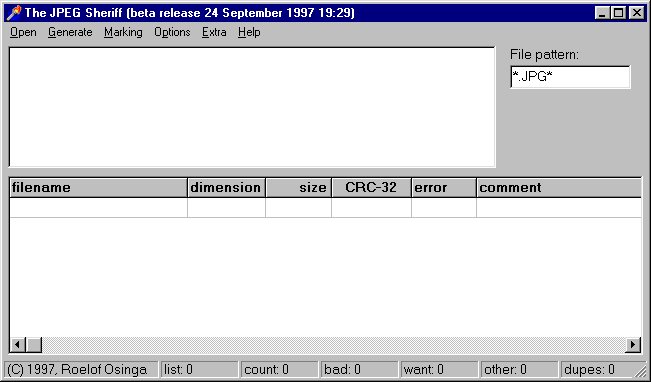
2. Open the folder with the pictures.
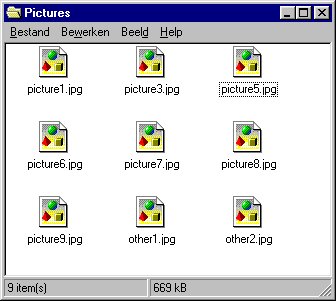
3. Drag and drop one item from this folder anywhere on the sheriff window. The directory with the pictures should now be displayed in the upper listbox.
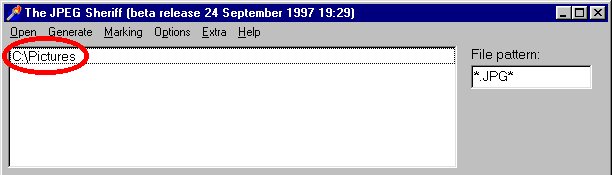
4. Now open a CRC list. Go to the Open menu and choose 'Read CRC list'.
Then go to folder with the CRC lists and choose the list you want to check.
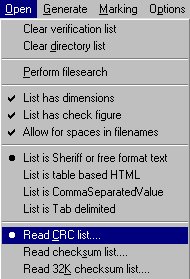
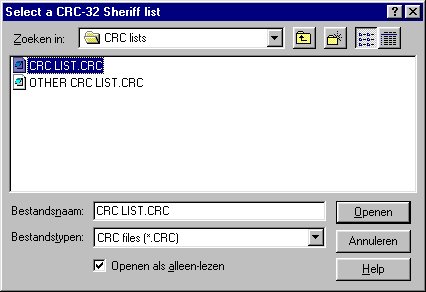
5. Note that two values in the lower statusbar have changed. List and Miss both changed to 9.
This means there are 9 pictures on the CRC list and that they are all missing (for the moment).

6. Now let sheriff check your files with the list. Go to the Open menu and choose 'Perform filesearch'.
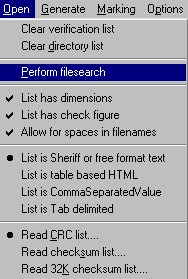
7. Sheriff now starts checking your files. On the left of the statusbar 'searching directories' and 'sorting files' will appear. Also a progress bar will appear in the right upper corner..

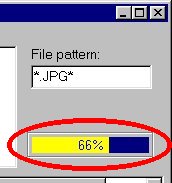
8. As you can see, a lot has happened. The files from the folder are now shown in the file listbox and the values on the statusbar have changed.
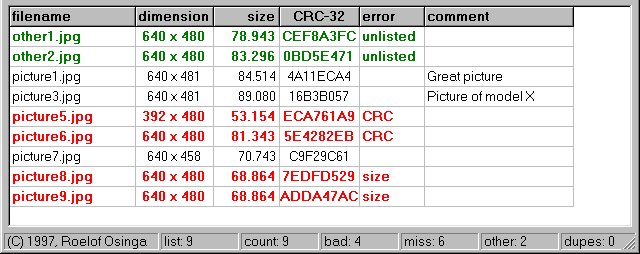
-list: 9. This means there 9 files on the CRC list
-count: 9. This means sheriff found 9 jpg files in all the specified folders from step 3.
-bad: 4. This means that 4 files have the right file-name, but have a wrong file-size or a wrong CRC-value. Bad files are colored red and in the 'error' column it says 'size' or 'CRC'.
-miss: 6. This will be explained in step 10.
-other: 2. This means there are 2 files in the folder which aren't on the CRC-list. These files are colored green and in the 'error' column it says 'unlisted'.
9. Let's see which files are exactly missing. Go to the Options menu and choose 'Display options', then choose 'Show checklist'.
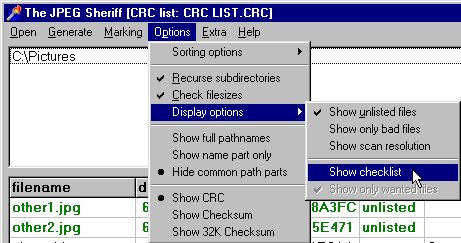
10. The unlisted files have disappeared and other files have appeared.
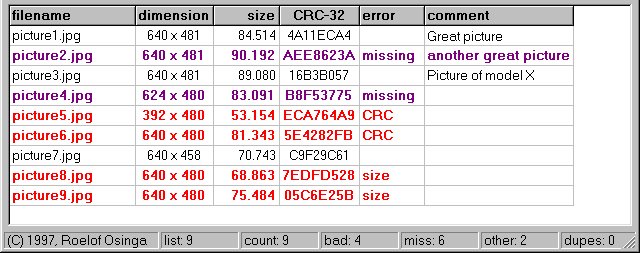
-miss: 6. This means we need 6 more files to complete this collection. 4 of these files are missing, because they are bad. The other 2 are on the checklist, but not in the folder. These files are colored purple and in the 'error' column it says 'missing'.
11. Now generate a wanted list. Do this by going to the Generate menu and choose 'Wanted list (clipboard)'.
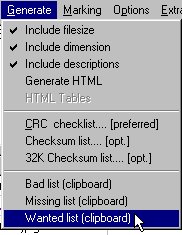
12. Open notepad or another text-editor and press 'CTRL+V' or choose 'Paste' from the Edit menu. Now your wishlist should have appeared.
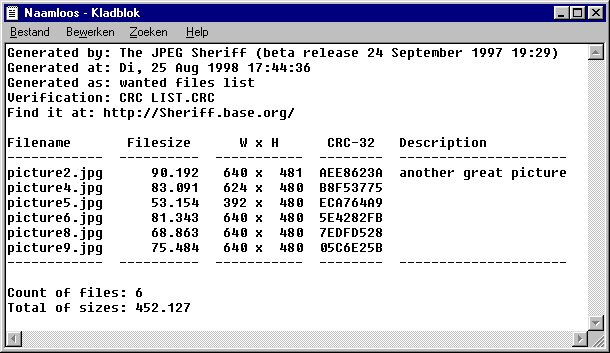
Now you can save or print the list. You can also mail a copy to your friends or post it in a newsgroup and hope someone will mail or post the pictures.